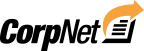To ensure compliance with your payroll provider, you’ll need to understand how you will receive your SUI/WH account numbers and rates. The process may vary depending on the state in which you are registering. This article will guide you through the different scenarios and provide instructions accordingly.
Scenario 1: CorpNet received no feedback from the state agency directly
If CorpNet does not receive feedback from the state agency on your behalf, the following steps will apply:
- After our agents submit the registration, you will receive a confirmation email from us letting you know your order was sent to the appropriate state agencies.
- Each state agency has its own processing time. Once the state completes processing the registration, the individual listed as the “tax registration contact” or “responsible party” if a tax registration contact was not provided, will receive an email or a piece of physical mail containing the account numbers and contribution rates.
Scenario 2: Partial Feedback Received from the State
In some cases, CorpNet will only receive partial feedback from the state agency. Follow these steps if this applies to your situation:
- After our agents submit the registration, you will receive a confirmation email from us letting you know your order was sent to the appropriate state agencies.
- Any information we’ve received from the state agency will appear within your CorpNet portal. Typically our agents will obtain either the State Unemployment Insurance (SUI) or State Income Tax Withholding (SITW) account number for you.
You can find Tax Registration information by logging into your CorpNet portal and then choosing “View Tax Info” from your dashboard:
Once you choose ”View Tax Info” You’ll be prompted to choose the entity you’re looking for the tax information for. Once you’ve selected the correct entity and hit ”Continue”. You’ll need to scroll down and expand the state you’ve just registered in.
- Any information that CorpNet cannot retrieve on your behalf will be sent to the “tax registration contact” or “responsible party” if a tax registration contact was not provided. Each state agency has its own timeline for processing registrations. Once they’ve successfully processed your order they will email or mail the account information.
Scenario 3: Full Feedback Received from the State
If CorpNet received all feedback from the state agency, the following steps should be followed:
- After our agents submit the registration, you will receive a confirmation email from us letting you know your order was sent to the appropriate state agencies.
- Any information we’ve received from the state agency will appear within your CorpNet portal. Typically our agents will obtain either the State Unemployment Insurance (SUI) or State Income Tax Withholding (SITW) account number for you.
You can find Tax Registration information by logging into your CorpNet portal and then choosing “View Tax Info” from your dashboard:
Once you choose ”View Tax Info” You’ll be prompted to choose the entity you’re looking for the tax information for. Once you’ve selected the correct entity and hit ”Continue”. You’ll need to scroll down and expand the state you’ve just registered in.
- Simply copy and paste the information from your CorpNet portal into the fields required by your payroll provider.
Note: If you placed your order through your payroll provider, you will see any account numbers and rates CorpNet received auto-populate in your payroll provider portal automatically, you will only need to take action of any account numbers and rates the state sent to you directly.
Wondering what your specific state timelines and delivery methods will look like? Check out our Our Processing Times & Method Sheet
Still have questions? Reach out to CorpNet’s customer support, today.